Drupal is a very popular opensource content management system written in PHP.
The Drupal handbook contains several entries that guides you thru the installation and initial setup but may not be easy enough.
This first article hopes to help those of you who are having problems with the steps described in the handbook, and also document how I did my installation. The steps below were done on a Windows XP SP2 machine.
1) Download
xampp
As I write this, the latest version 1.6.0a. There are three flavors of xamp-win32, the installer, the zip file and the self extracting zip file.I chose to download the self extracting zip file.
2) Download
drupal
As i write this, the latest version is 5.1. The drupal distribution is in tar.gz archive format so you may need to have an archive program that can handle this.
WinRar is an excellent archive tool.
3) Install xampp by running the self extracting executable and unzipping to your work drive, I installed mine d:\xampp
4) Extract the drupal distribution to the htdocs directory inside your xampp folder. I extracted mine to d:\xampp\htdocs\drupal
5) Use notepad to open the apache configuration file, httpd.conf located in the apache/conf directory inside the xampp folder. My config file was located at d:\xampp\apache\conf\httpd.conf.
Uncomment the line(remove the '#') on row 118 which should now read:
LoadModule rewrite_module modules/mod_rewrite.so
Save the file and exit notepad
6) Start xampp by double clicking on xampp_start.exe located in the xampp directory. This will launch a terminal window similar to this one:
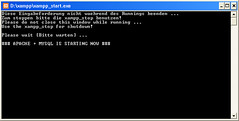
7) Open a browser to go to:
http://localhost/phpmyadmin/
Create a new database. You can name it anything you like but make sure to choose latin1_bin encoding.
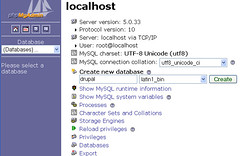
You should see a page similar to the one below if the database was created successfully:
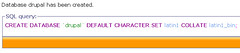
8)Use the a browser to go to:
http://localhost/drupal which should bring up the drupal install page. Fill up the form with the following values:
Database type:mysql
Database name:drupal (or whatever name you decided to put on the previous step)
Database username:root
Database password:(leave blank)
Then click on the Save Configuration button. You should see a page like the one below:
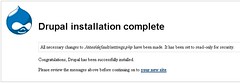
And there you have it. A fresh install of Drupal. For further customisation, checkout the
Drupal handbook.
Happy drupalling ...
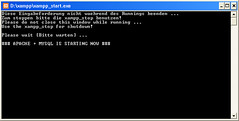 7) Open a browser to go to: http://localhost/phpmyadmin/
Create a new database. You can name it anything you like but make sure to choose latin1_bin encoding.
7) Open a browser to go to: http://localhost/phpmyadmin/
Create a new database. You can name it anything you like but make sure to choose latin1_bin encoding.
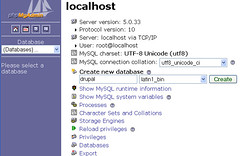 You should see a page similar to the one below if the database was created successfully:
You should see a page similar to the one below if the database was created successfully:
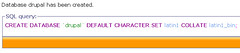 8)Use the a browser to go to: http://localhost/drupal which should bring up the drupal install page. Fill up the form with the following values:
Database type:mysql
Database name:drupal (or whatever name you decided to put on the previous step)
Database username:root
Database password:(leave blank)
Then click on the Save Configuration button. You should see a page like the one below:
8)Use the a browser to go to: http://localhost/drupal which should bring up the drupal install page. Fill up the form with the following values:
Database type:mysql
Database name:drupal (or whatever name you decided to put on the previous step)
Database username:root
Database password:(leave blank)
Then click on the Save Configuration button. You should see a page like the one below:
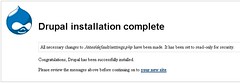 And there you have it. A fresh install of Drupal. For further customisation, checkout the Drupal handbook.
Happy drupalling ...
And there you have it. A fresh install of Drupal. For further customisation, checkout the Drupal handbook.
Happy drupalling ...